In Hacking Growth, Sean Ellis and Morgan Brown lay out their famous 4-step growth hacking process:
- Generate ideas
- Grade them
- Test the best ones
- Track experiment results and use them to inspire new ideas
Test10x makes it easy to implement and track this process, with a free account. Here are the steps.
1. Generate ideas [Ideation]
Set time aside each week or month for idea generation. Get inspiration from users, colleagues, checking what rivals are doing, previous successes, and anything else you can think of.
Be open-minded when generating ideas. No matter how crazy the idea seems, add it to your list. Try to generate lots. Click “New Idea”, and enter a name and description.
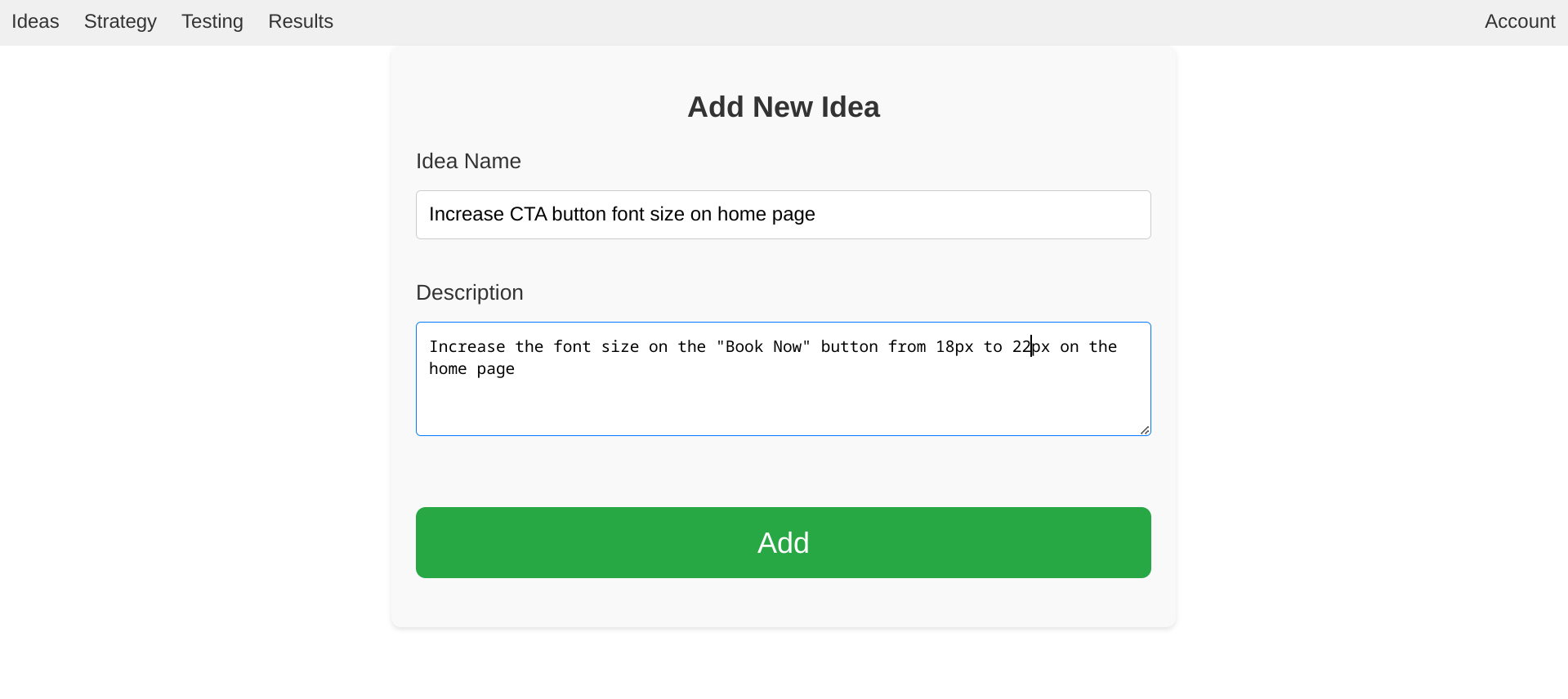
Don’t grade the ideas while generating them. That’s a separate step, and requires a different mindset. Mixing the two is not helpful.
2. Grade your ideas [Strategy]
Choose an idea grading formula that makes sense for your key goal (“North Star”). For example:
Grade = Potential_Annual_Revenue_Increase X Percentage_Chance_Of_Success / Hours_To_Implement
Grade all of your ideas based on that. Don’t get hung up on making the grades super precise. As long as the ranking of ideas is mostly correct, that’s enough.
3. Test the best ideas [Testing]
For rapid progress, you should start a new batch of experiments regularly.
Click “Strategy” to see your graded ideas, ranked best first. For the ones that you’re ready to start, click “Start Experiment”.
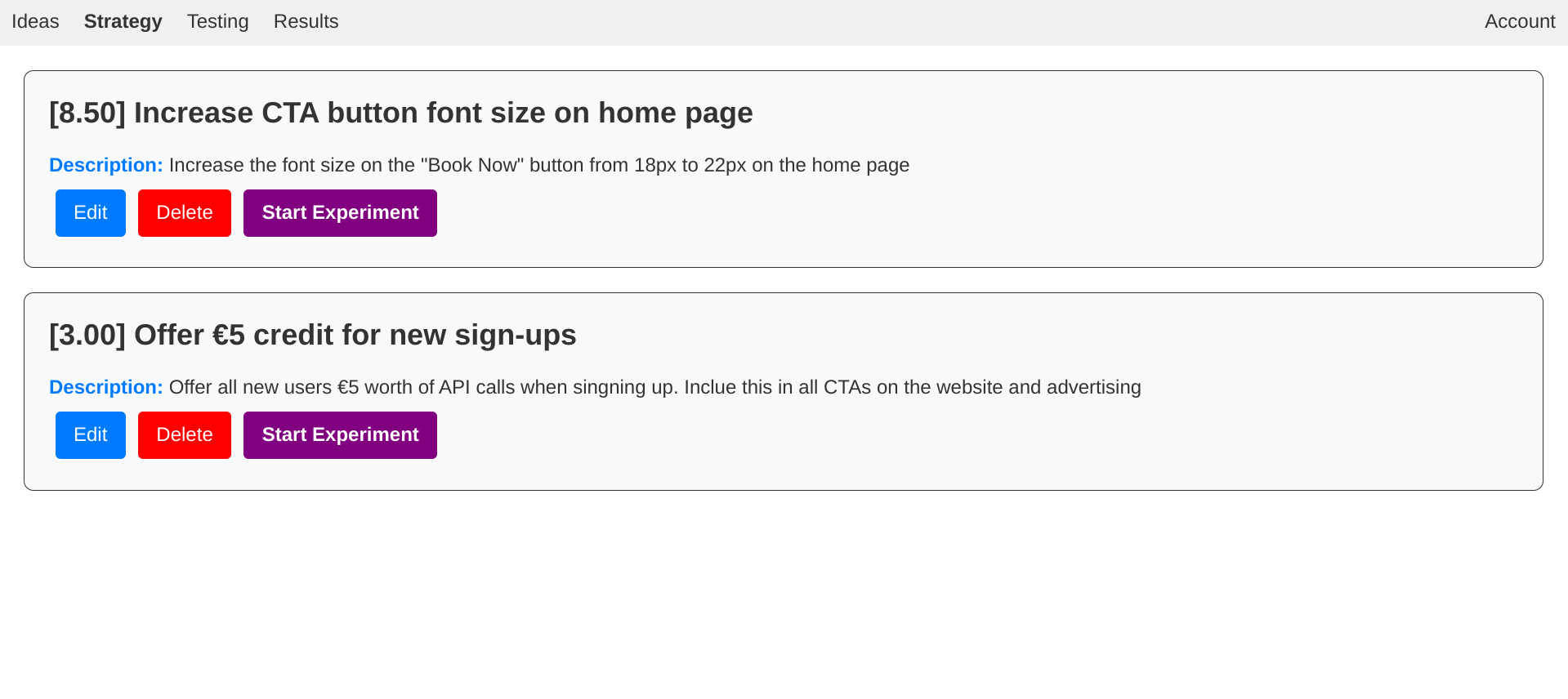
4. Track your results [Results]
You can note preliminary results as the experiment goes on, by clicking “Edit”.
When you end an experiment, you’ll be prompted to give the result a grade. Again, use a grading formula that makes sense for your project.
The results page will show your past experiments, best-performing first. This can be a great source of inspiration for new experiments.
You can also export your ideas and experiments in spreadsheet format from your Account page.